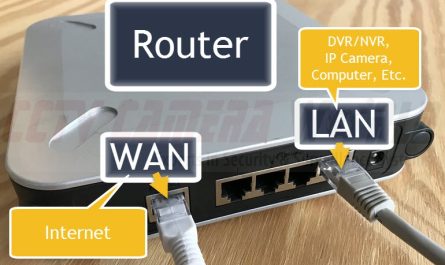Forgetting your Windows 10 password can be a frustrating experience, but fortunately, there are several ways to reset it. In this article, we’ll explore some of the methods you can use to reset your Windows 10 password if you have forgotten it.
Method 1: Use your Microsoft Account to Reset your Password
If you use a Microsoft account to sign in to Windows 10, you can reset your password online. Follow these steps to reset your password:
- Go to the Microsoft account password reset page on a device with internet access.
- Enter the email address or phone number associated with your Microsoft account and follow the instructions to receive a security code.
- Enter the security code and follow the instructions to reset your password.
Method 2: Use Password Reset Disk
If you previously created a password reset disk, you can use it to reset your Windows 10 password. Here’s how to use a password reset disk:
- Insert your password reset disk into your computer.
- On the login screen, click “Reset Password.”
- Follow the instructions to reset your password using your password reset disk.
Method 3: Use Command Prompt
If you have a Windows 10 installation media, you can use the command prompt to reset your password. Here’s how to do it:
- Insert the installation media and boot from it.
- On the installation screen, press Shift + F10 to open the command prompt.
- Enter the following commands:
copy c:\windows\system32\utilman.exe c:\copy c:\windows\system32\cmd.exe c:\windows\system32\utilman.exe

- These commands replace the Ease of Access button on the login screen with the command prompt.
- Reboot your computer and click the Ease of Access button on the login screen.
- In the command prompt, enter the following command:
net user [username] * Replace [username] with the name of your user account.

- Follow the instructions to reset your password.
Method 4: Use Third-Party Software
If the above methods don’t work or you don’t have access to your Microsoft account, password reset disk, or installation media, you can use third-party software to reset your Windows 10 password. There are several password reset tools available online, such as Ophcrack, PassFab 4WinKey, and Windows Password Recovery Tool. Follow the instructions provided by the software to reset your password.
In conclusion, forgetting your Windows 10 password can be a frustrating experience, but there are several methods you can use to reset it. Whether you use your Microsoft account, password reset disk, command prompt, or third-party software, make sure to follow the instructions carefully to avoid any potential issues.