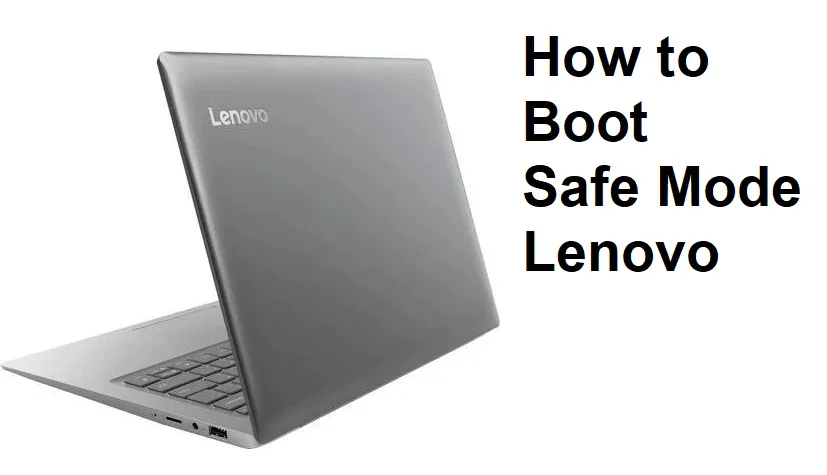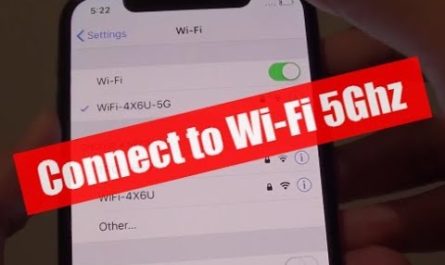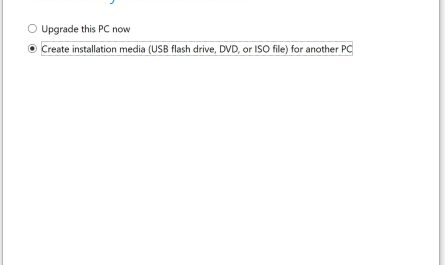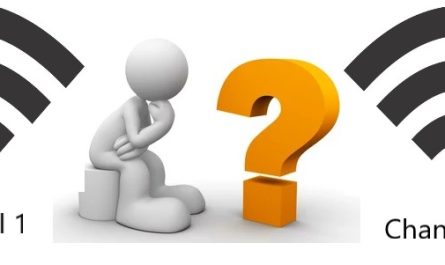When your Lenovo laptop won’t start up, you may need to enter Safe Mode. Safe Mode is a special diagnostic mode that starts your computer with only the essential drivers and programs required to run Windows. This can be helpful if you’re having trouble starting up your computer or if you’re trying to troubleshoot a software issue.
To enter Safe Mode on a Lenovo laptop, first restart your computer. As soon as the Lenovo logo appears on the screen, start pressing the F8 key repeatedly. This will bring up the Advanced Boot Options menu.
Use the arrow keys to select “Safe Mode” from the list and then press Enter. Your computer will now boot into Safe Mode.
If your Lenovo laptop is having issues starting up, it may be helpful to try booting into Safe Mode. Safe Mode is a diagnostic mode that starts up your computer with only the bare minimum of drivers and programs. This can help if you’re having issues with programs or drivers crashing your system.
To boot into Safe Mode on a Lenovo laptop, first shut down the computer completely. Then, press and hold the “F8” key while you turn on the power. Once you see the Advanced Boot Options menu, use the arrow keys to select “Safe Mode” and hit enter.
Your computer will now start in Safe Mode.
Once you’re in Safe Mode, take a look at what’s running and see if any programs or drivers are causing issues. If so, you can try uninstalling them or updating them to see if that fixes the problem.
You can also use Safe Mode to run virus scans or other diagnostics on your system.
If you need to get out of Safe Mode for any reason, just restart your computer and it will boot normally again.
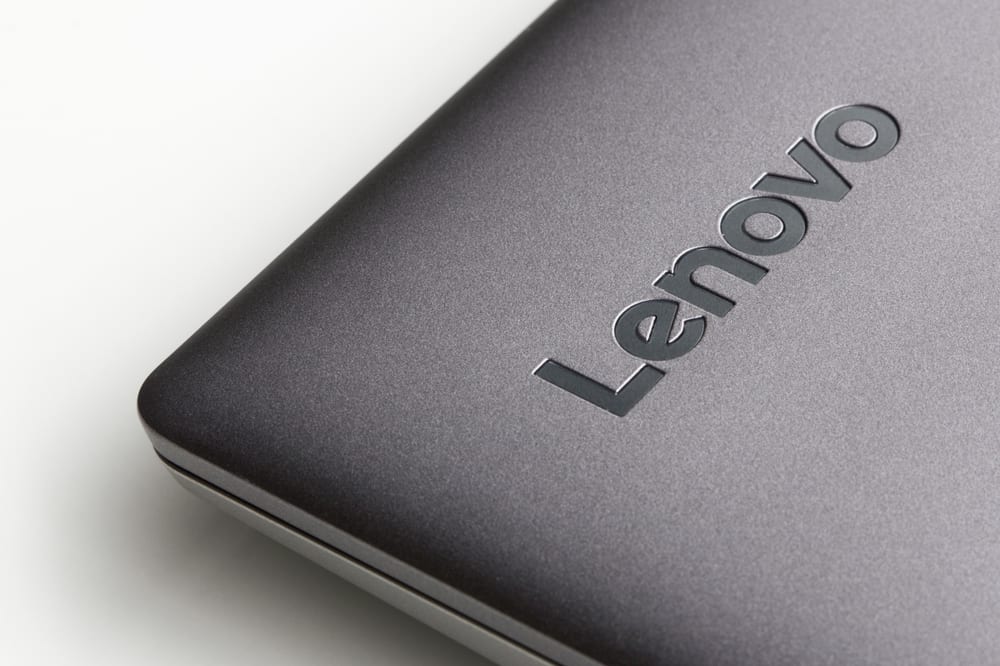
How Do I Force My Computer to Start in Safe Mode?
Most of the time, you won’t need to force your computer to start in Safe Mode. It’s a troubleshooting tool that can help you identify and fix issues with your computer. But there are times when you may need to do this, such as if you’re trying to remove a virus or other malicious software.
To force your computer to start in Safe Mode, you’ll need to access the Advanced Boot Options menu. This can be done by pressing the F8 key while your computer is booting up. Once you’re in the menu, use the arrow keys to navigate to Safe Mode and press Enter.
Your computer will then boot into Safe Mode.
If you’re having trouble accessing the Advanced Boot Options menu, there are a few other ways you can try. One is to hold down the Shift key while clicking Restart from the Start menu.
This will take you directly to the menu. You can also try using a recovery disc or USB drive if you have one handy.
Once your computer has booted into Safe Mode, take some time to identify any issues that may be causing problems on your system.
If you’re able to find and fix them, restart your computer and it should boot normally again.
How Do I Get My Lenovo Out of Safe Mode?
If you need to get your Lenovo out of Safe Mode, there are a few different ways you can do it. The most common way is to simply restart your computer. If that doesn’t work, you can try pressing the F8 key while your computer is booting up.
This will bring up the Advanced Boot Options menu, where you can select “Disable Driver Signature Enforcement”. Once you’ve done that, restart your computer and it should boot normally.
If neither of those methods work, you can try opening the System Configuration Utility (type “msconfig” into the Start Menu search box) and disabling any startup items that might be causing problems.
Once you’ve done that, restart your computer and it should boot normally.
If all else fails, you can try using the Recovery Console to fix any startup issues. To do this, insert your Windows installation disc andboot from it.
At the first screen, choose “Repair Your Computer”. On the next screen, choose “Command Prompt”. From here, type in “bootrec /fixmbr” followed by “bootrec /fixboot” and press Enter after each one.
This should fix any problems with your bootloader and allow you to boot normally again.
How Do I Start My Lenovo Laptop in Safe Mode Windows 11?
If you’re having trouble starting up your Lenovo laptop, it’s possible to start it in Safe Mode. Safe Mode is a diagnostic startup mode in Windows that starts your computer with a minimal set of drivers and services. This can help to identify whether the issue is with a specific driver or service.
To start your Lenovo laptop in Safe Mode, first shut down the computer completely. Then press and hold the Shift key while clicking on the Restart option from the power menu. This will bring up the Advanced Boot Options menu.
From here, use the arrow keys to select Safe Mode and hit Enter. Your computer should now boot into Safe Mode.
Once you’re in Safe Mode, take note of any error messages or other problems that occur.
If the issue doesn’t occur in Safe Mode, then it’s likely due to a third-party driver or service. You can try restarting your computer in Normal mode and see if the problem persists. If it does, you’ll need to troubleshoot further to identify which driver or service is causing the issue.
Is F8 Safe Mode for Windows 10?
Windows 10 offers a variety of ways to start up your computer, including Safe Mode. Safe Mode is a diagnostic mode that starts your computer in a limited state. Only the basic files and drivers necessary to run Windows are started.
This can help you troubleshoot problems on your PC.
There are several ways to get into Safe Mode on Windows 10:
• Restarting while holding down the Shift key.
This will bring up the Choose an option screen with options to continue starting Windows normally or troubleshoot using advanced options. Click on Troubleshoot and then Advanced options. Finally, click on Startup Settings and then Restart.
You will be presented with various startup settings, includingSafe Mode, which you can select by pressing 4 or F4 on your keyboard, or by selecting it from the list with your mouse.
• Using the Recovery Environment tool available from the Advanced options menu mentioned above. On this menu, click on Command Prompt and type in bcdedit /set {default} bootmenupolicy legacy at the prompt.
Close out of Command Prompt and restart your computer; you should now see the old-style black and white menu where you can choose Safe Mode (among other options). If you don’t want to use this method every time you need to enter Safe Mode, simply type bcdedit /deletevalue {default} bootmenupolicy at the Command Prompt after completing your work in Safe Mode so that Windows boots directly into your normal operating system next time around.
So, is F8 safe mode for Windows 10?
The answer is yes – as long as you only use it when absolutely necessary and follow all instructions carefully while in this diagnostic mode!
How To Fix Lenovo Boot Loop, Restarting, Stuck Loading, Stuck Diagnosing PC
How to Boot Lenovo in Safe Mode from Bios
If you’re having trouble with your Lenovo computer, you may need to boot into Safe Mode. Safe Mode is a special mode that starts up your computer with only the essential programs and drivers. This can be helpful if you’re having problems starting up your computer or if you want to diagnostic issues.
In this article, we’ll show you how to boot into Safe Mode on a Lenovo from the BIOS menu.
First, power on your computer and press the F2 key repeatedly until you see the BIOS screen. Once you’re in the BIOS menu, use the arrow keys to navigate to the “Boot” tab.
Here, you’ll see a list of all the devices that your computer will try to boot from. Use the arrow keys to move USB drive or CD-ROM Drive to be first in the boot order. Press F10 to save and exit out of BIOS.
Your computer will now try to boot from USB or CD-ROM first. If it’s unable to do so, it will then go down the list of devices until it finds one that works. If everything goes accordingto plan, you should see a message saying “Press any key to enter Safe Mode”.
Conclusion
If your Lenovo laptop is having issues starting up, you may need to boot into Safe Mode. Safe Mode starts up your computer with only the essential drivers and programs running, which can help troubleshoot any issues you’re having. To boot into Safe Mode on a Lenovo laptop, start by pressing the F8 key repeatedly when the Lenovo logo appears onscreen after startup.
This will open the Advanced Boot Options menu. From here, use the arrow keys to select “Safe Mode” and press Enter. Your computer will now start in Safe Mode. For more query please follow this link Lenovo In safe mode.