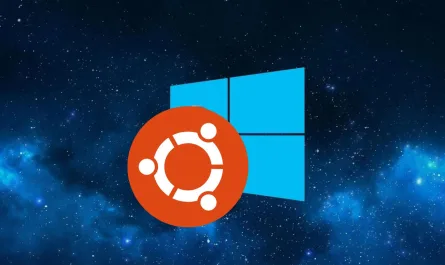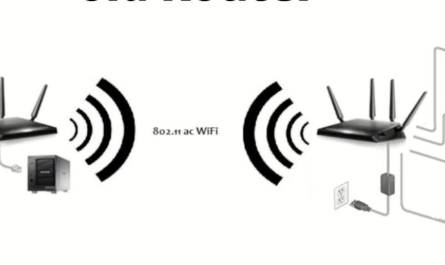If your computer is reporting an error 80071ac3, it is likely due to a problem with the hard disk. This can be caused by a number of things, such as a corrupt file, bad sectors on the disk, or a failed disk controller. There are a few things that you can try in order to fix the error. First, you can try running a disk check in order to see if there are any errors on the disk that can be fixed. If the disk check comes back clean, you can try running a file repair utility to fix any corrupt files that may be causing the error. If neither of these options works, then you may need to replace the hard disk. This is a more serious problem, and you will need to take your computer to a qualified technician in order to have it replaced. At first, you should try by yourself to fix this issue before going to an expert. Here I have mentioned 5 different methods to fix this problem, if none of them works either you need to take your hard disk to an expert or have to replace that drive.
Method 1: Try to solve it by CHKDSK from explorer.
Method 2: Reinstall the driver of that disk.
Method 3: Try to solve it from the registry
Method 4: Try to solve it via CMD
Method 5: Format that disk
Method 1: Try to solve it by CHKDSK from explorer
Right-click on the drive and select the properties menu.
Now under the tool tab click on the ‘check’ button, after that click on again ‘scan and repair drive’
Method 2: Reinstall the driver of that disk
From the windows search bar type ‘device manager’ and click on it. After opening the window follows those steps.
Step 1: Expand the disk drives menu and select the problematic hard disk from here.
Step 2: Now click on the uninstall button on the top bar.
Step 3: Then reboot your PC.
Step 4: Now again open the device manager window and click on ‘scan for hardware change ‘ at the top bar of the window. It will automatically reinstall your hard disk driver pack and now your hard disk should work fine.
Method 3: Try to solve it from the registry
At the windows search bar type “regedit ” and click on the registry editor.
Now, at the registry editor window navigate HKEY_LOCAL_MACHINE > SYSTEM > CurrentControlSet > Control>StorageDevicePolices from the left panel. On the right panel double click on the WriteProtect and set the value to 0 and then restart your PC. Now check if your problem solves or not.
Method 4: Try to solve it via CMD
From the windows search type “cmd” and click on run as administrator. On the command
prompt window type “chkdsk: /your drive letter” as in the image. It will take some time, to scan your full drive, and if any bad sector is found repair it automatically. After completing this step your hard disk should work properly, if not then follow the next method, please.
Method 5: Format that disk
If all the above methods are not working, then you have to format that drive. For formatting drive, right-click on the drive and just click on format, and on the new window click on start. It will take some time to format the drive. After formatting that drive will work properly again.
There is no surefire way to fix hard disk error 80071ac3. However, there are a few things you can do to try and fix the problem. If the above methods don’t work, you may need to replace your hard drive or take it to an expert technician.