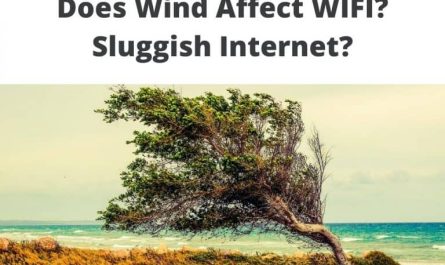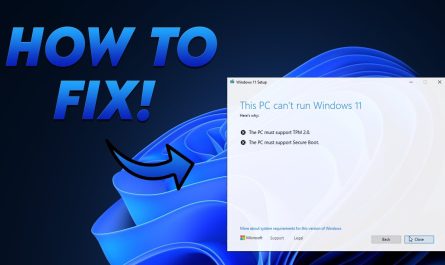If you have an Amazon Echo or another Alexa-enabled device, you can connect it to your home Wi-Fi network. Here’s how:
- Open the Alexa application on your mobile/tablet device.
- Tap the menu button in the top-left corner of the screen
- Tap Settings
- Select your Echo device from the list of devices under Account Settings
- Scroll down and select Wi-Fi Networks under Device Settings
- Enter the password for your Wi-Fi network and tap Connect
How you can Connect Alexa to your Wifi Without the App
If you’re like me, you’re probably excited about the prospect of using Amazon’s Alexa voice assistant in your home. After all, who wouldn’t want to be able to control their lights or music with just their voice? However, before you can start using Alexa, you need to connect it to your Wi-Fi network.
And if you don’t have the Amazon Alexa app, that can seem like a bit of a challenge. Luckily, it is possible to connect Alexa to Wi-Fi without the app. Here’s how:
- Go to alexa.amazon.com and login
- Click on “Setting”
- Click on “Set up a new device”
- Then select your device from the list.
- Keep your Amazon Alexa device in pairing mode.
- Finally, select your wifi network and enter your password.
If not, then proceed directly to step 6 below. Once you’ve made sure that the right Echo device is selected, simply follow the instructions on -the screen prompt to finish connecting your Echo device to your home Wi-Fi network without having to use the Amazon Alexa App.
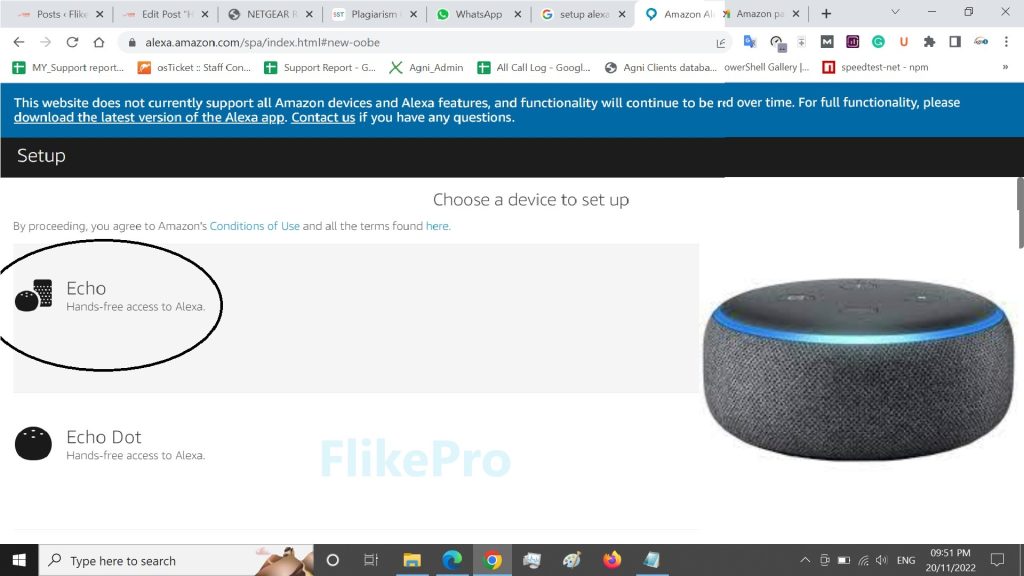
How Do I Reconnect My Alexa to another Wifi?
If you need to reconnect your Alexa device to a new WiFi network, follow these simple steps:
- Open the Alexa app on your mobile device.
- Tap the menu icon in the top-left corner of the screen.
- Select “Settings”.
- Select “Device Settings”.
- Select the device you want to update under “Registered Devices”.
- Scroll down and select “Network” or “WiFi”. If prompted, enter your WiFi password.
How Do I Connect Alexa to another Wifi Without App?
If you’re looking to connect your Amazon Alexa device to a new WiFi network without using the mobile app, there are a few simple steps you can follow. First, make sure that your WiFi router is turned on and connected to the internet. Next, open the web browser on your PC and follow the steps:
- Go to alexa.amazon.com and login
- Click on “Setting”
- Click on “Set up a new device”
- Then select your device from the list.
- Keep your Amazon Alexa device in pairing mode.
- Finally, select your wifi network and enter your password.
From here, select “WiFi” and then choose the network you want to connect to. Once you’ve entered the password for your WiFi network, Alexa will be able to connect and use it just like any other device on your network.
Why is My Alexa Not Connecting to Wifi?
If your Alexa is having trouble connecting to your WiFi network, there are a few things you can try to troubleshoot the issue.
First, check to make sure that your WiFi router is on and working properly. If it is, then the next thing to do is restart your Alexa device.
To do this, simply unplug it from the power outlet and then plug it back in.
Once your Alexa is back on, try asking it to connect to your WiFi again. If it still doesn’t work, the next step is to forget the WiFi network on your Alexa device.
To do this, go into the Settings menu and select ‘Forget Network’. Then, ask Alexa to connect to your WiFi network again and enter in the password when prompted.
If you’re still having trouble connecting your Alexa device to your WiFi network after trying all of these steps, contact Amazon customer support for further assistance.
How To Connect Alexa To Wi-Fi (2022)
Conclusion
If you’re looking to connect your Amazon Alexa device to a Wi-Fi network, here’s a quick and easy guide on how to do it. First, open the Alexa app on your mobile device and go to the settings menu. Next, select the ‘Device Settings’ option and then choose the device you want to connect to Wi-Fi.
Finally, enter your Wi-Fi password when prompted and hit ‘Connect’. That’s all there is to it!