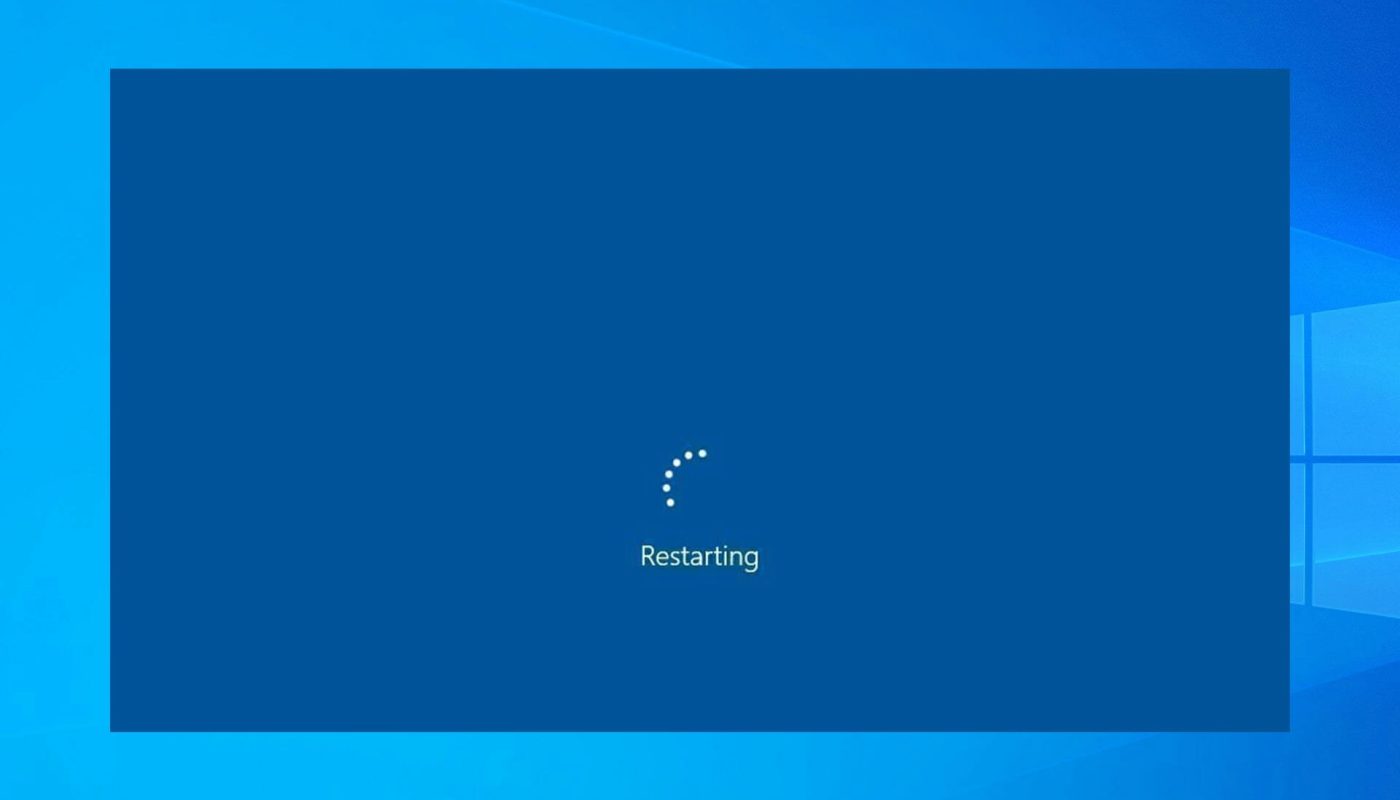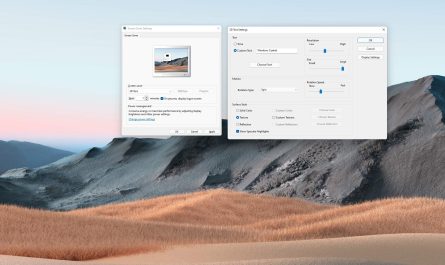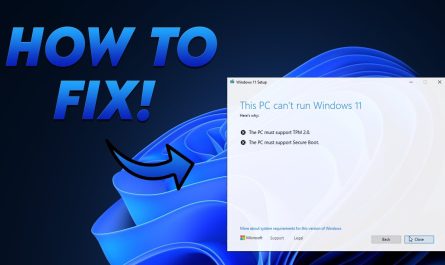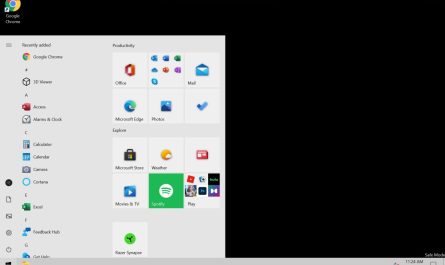If you’ve been using Windows 10 for a while, you might have come across the ‘Please Wait on Boot’ error. This can happen for a number of reasons, but usually, it’s because something is wrong with your computer’s settings or files. Thankfully, there are a few things you can try to fix this problem.
If you’re seeing the ‘Please Wait on Boot‘ message after upgrading to Windows 10, don’t worry – this is normal! The message appears while Windows 10 is initializing and shouldn’t take more than a minute or two to complete. If you’re still seeing the message after a few minutes, there may be an issue with your computer’s hardware or software that’s causing the delay.
In this case, you’ll need to troubleshoot the problem to get Windows 10 up and running again.

Credit: www.reddit.com
How Do I Fix Windows 10 Stuck on Please Wait?
If you’re seeing a “Please wait” message on your Windows 10 computer, it could be caused by a number of different issues. Here are some troubleshooting steps you can try to get things back up and running.
First, try restarting your computer.
This may seem like an obvious step, but sometimes that’s all it takes to fix the problem. If that doesn’t work, try running the System File Checker tool. This will scan your system for corrupt files and replace them if necessary.
If neither of those options works, you may need to perform a clean boot of your system. This will start Windows with a minimal set of drivers and startup programs, which can help resolve conflicts that might be causing the “Please wait” message. To do a clean boot, open the Start menu and type “msconfig” into the search box.
In the System Configuration window that opens, click on the “Boot” tab and check the box next to “Safe Mode”. Click OK and restart your computer. Once Windows has booted in Safe Mode, try opening your desired program or file again.
If it works this time, there’s likely a conflict with one of your startup programs or services. You can narrow down which one is causing the problem by enabling them one at a time in Safe Mode until you find the culprit.
If you’re still seeing the “Please wait” message after trying all of these troubleshooting steps, there may be something wrong with your user account or profile on Windows 10.
In this case, creating a new user account can often fix the issue. To do this, open the Settings app (you can find it in the Start menu) and go to Accounts > Family & other users > Add someone else to this PC . Follow the prompts to set up a new user account; once it’s been created, sign in with that account and see if you still see the “Please wait” message .
How Do I Fix My Computer Stuck in Please Wait?
If you’re computer is stuck in the “Please Wait” screen, it’s likely because you have a lot of programs running in the background. To fix this, you’ll need to close some of these programs.
To do this, press the “Ctrl,” “Shift” and “Esc” keys on your keyboard at the same time.
This will open up the Task Manager. From here, find the programs that are taking up a lot of resources and end them. Once you’ve closed these programs, your computer should start working again.
What Do I Do When Windows 10 is Stuck on Boot Loop?
If you find yourself in a situation where Windows 10 is stuck in a boot loop, there are a few things you can try in order to fix the issue. First, you can try restarting your computer and see if that fixes the problem. If not, the next thing you can try is to use the System Restore feature to restore your system to a previous point in time when it was working properly.
To do this, simply type ‘System Restore’ into the search box on the taskbar and follow the prompts. If neither of these solutions work, then you may need to perform a clean install of Windows 10.
Fix Windows 10 Stuck On Loading Screen, Infinite loading, Black Screen & Other Startup Issues
Windows 11/10 Stuck on Please Wait Screen
If you’ve been stuck on the “Please Wait” screen in Windows 10 or 11, you’re not alone. This seems to be a relatively common issue, and there are a few different ways to fix it.
First, try restarting your computer.
If that doesn’t work, try opening the Task Manager (press Ctrl+Shift+Esc) and ending the process for “Windows Explorer.” Once that’s done, you should be able to click on the desktop and open up your files.
If neither of those solutions works for you, try this: press the Windows key + R to open the Run dialogue box.
Type in “cmd” and hit Enter. In the Command Prompt window that opens up, type in “sfc /scannow” and hit Enter. This will scan your system for any corrupt files and attempt to repair them.
Hopefully one of these solutions works for you! If not, there are a few other things you can try, like running a virus scan or resetting your computer back to a previous restore point.
Conclusion
If your Windows 10 computer is stuck on the “Please Wait” screen during boot up, don’t panic. There are a few things you can try to get it working again. First, try restarting your computer.
If that doesn’t work, try using the Windows Recovery Environment to fix the problem. If all else fails, you can always reinstall Windows 10 from scratch.